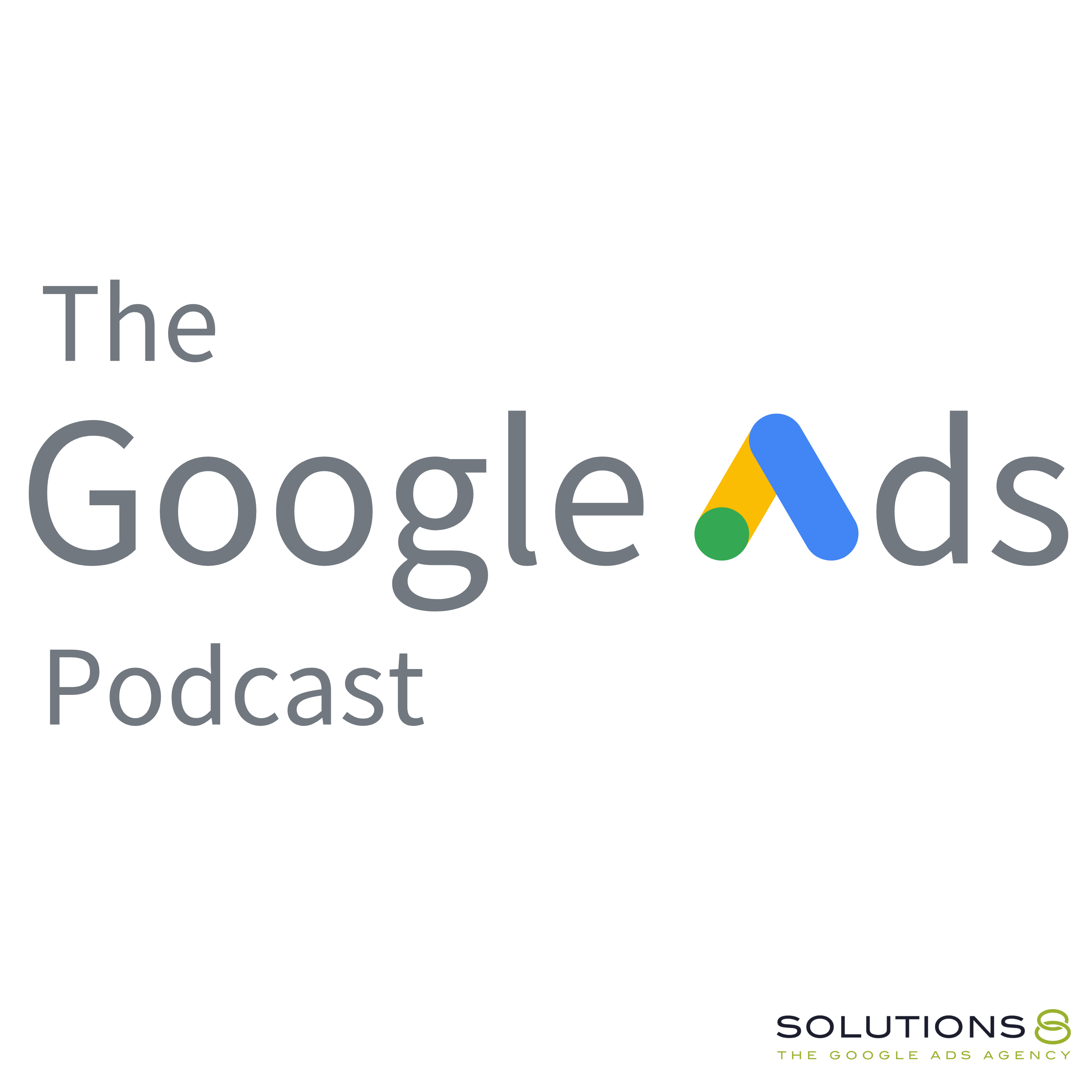full
How to Upload Your Shopify Customer List to Google Ads
Discover how you can export customer lists from Shopify, format them, and upload them to Google Ads as a customer list with our amazing account manager, Frank Schaefer.
Optimize your audience targeting and remarketing campaigns by uploading your Shopify customer list to Google Ads. Learn how to do this by Listening to this episode.
Connect with Frank on LinkedIn:
Related videos:
🚀 FREE Resource 29,000+ Shopify Owners Read To Grow Their Shopify Stores:
• 🚀 FREE Resource 29,000+ Shopify Owner...
💰 Growing Your Shopify Business With By the Numbers:
• 💰 Growing Your Shopify Business With ...
Learn more about the new Solutions 8 Digital Marketing Services here: https://sol8.com/digital-marketing-se...
0:00 Intro
0:24 How to Upload Your Shopify Customer List to Google Ads
3:17 Importing file as a spreadsheet
6:39 Uploading the customer list on Google Ads
10:48 Integration of customers lists with Klaviyo
💣 The Ultimate Guide to Google Ads for 2023:
• The Ultimate Guide to Google Ads for ...
🔥 Get your copy of You vs. Google: The (Very) Unauthorized Guide to Google Ads
on Amazon here: https://www.amazon.com/dp/B0BWSNLNRN
This ULTIMATE GUIDE gives you EVERYTHING you need to know about how to set up, build and optimize your Google Ads Performance Max campaigns: https://sol8.com/performance-max/
💰 Have an ad budget that's less than $5,000/month? If so, check out our sister agency, StarterPPC, where you can get Google Ads management for a fraction of the cost!
Visit https://www.starterppc.com for more information. 🚀
We have dozens of free resources, courses, downloads, calculators, and other goodies. You can access all of them on our Free Stuff page!
Visit: https://sol8.com/free-stuff/
💯The Ultimate Guide to Google Ads for Lead Generation:
https://sol8.com/google-ads-lead-gene...
🛒 Everything you need to know about Google Ads for eCommerce:
https://sol8.com/google-ads-for-ecomm...
🧲 The only guide you’ll ever need for Google Ads for YouTube:
https://sol8.com/google-ads-for-youtube/
👉 Do you want to be featured on Daily Google News? Do you have epic value you can offer our audience? You can pitch your idea here: https://sol8.com/pitch/
--------------------------------------------------
👉 Get our latest content every Monday, straight to your inbox. Sign up for our news “Traffic Ahead”: https://sol8.com/newsletter/
--------------------------------------------------
Get the latest updates, expert tips, best practices, and PROVEN Google Ads strategies every single day. Subscribe here:
--------------------------------------------------
👉 Want to become a Google Ads expert?
We’ve demystified how Google works, and laid out everything you need to know in Google Ads–from scratch!
Learn how to build, launch and manage high-performing Google Ads campaigns in this Google Ads Course: http://sol8.com/paid-traffic-mastery
--------------------------------------------------
Solutions 8 is a global authority in the Google Ads space and one of the world's leading PPC agencies.
Our YouTube channel is dedicated to sharing our most effective marketing strategies to help you achieve your business goals.
--------------------------------------------------
👉 WOULD LIKE TO SCALE AND GROW YOUR BUSINESS WITH PPC?
Sign up for a FREE Action Plan today: https://bit.ly/sol8-home
Connect with Kasim here: https://smartlink.metricool.com/publi...
⬇️️ You can find us here ⬇️️:
Website: https://sol8.com/
Transcript
Today, I'm going to be showing you how
to export your Shopify customer list, how
2
:to properly format it, and then how to
upload it in Google ads as a customer list
3
:that you can leverage in your campaigns.
4
:So really powerful way to have that
list automatically uploaded, maybe
5
:weekly, maybe daily, depending on the
number of customers you have coming in.
6
:Hey, everyone.
7
:My name is Frank.
8
:I'm an account manager
here at solutions eight.
9
:And today I'm going to be showing you how
to export your Shopify customer list, how
10
:to properly format it, and then how to
upload it in Google ads as a customer list
11
:that you can leverage in your campaigns.
12
:So for some context, customer lists
have been important for a while now.
13
:But they're getting even more important
this year in:
14
:of third party cookies, you're going
to want to feed Google as much first
15
:party data as you possibly can to
train the smart bidding algorithm.
16
:And the best way to do that after
enhanced conversions is directly
17
:uploading a customer list.
18
:We're here in the backend
of our Shopify store.
19
:And the first thing you want to
do is head to the left hand side
20
:here and find the customers tab.
21
:Go ahead and click that.
22
:you'll be able to access all of
your customers from your store.
23
:And we're going to segment out a specific
group of people to upload to Google ads.
24
:So in most cases, you're probably
going to want to only upload people
25
:who have actually made a purchase.
26
:and not just their email address,
People who are purchasing customers.
27
:And you might even want to segment
that by country or by product.
28
:In our case, we're going to select a
group of customers who are from a certain
29
:country and have purchased at least once.
30
:So click in the segment box.
31
:And in my case, I'm going to type
in country contains and select my
32
:desired location, click apply, and
then go ahead and start typing.
33
:And This filter and, or will pop up.
34
:I'm going to choose and then type
in first order date, scroll all the
35
:way down and click exists and apply.
36
:What this does is guarantee that anyone
in this list here is from that country.
37
:And.
38
:Has an existing first order date,
meaning they have purchased at
39
:least one time you can see here.
40
:That's 89 percent of
customers in the store.
41
:so the list has dropped
a substantial amount.
42
:I just figure I don't want to upload
those people who aren't in that group just
43
:because I want Google to have a narrow
focus on exactly, my target customers.
44
:If you're going to be doing this more
than once, click save segment, and then
45
:on the left hand side in segments, you'll
be able to come back to this segment
46
:easily and export it again in the future.
47
:In this case, I'm just
going to click export.
48
:Make sure you have this selected.
49
:all customers matching filter
selected your tags checked and
50
:then your desired file format.
51
:I'm going to choose CSV for
Excel and then click export.
52
:It's going to send you a
zip file to your email.
53
:Go ahead and download that, open
up the zip and then make sure
54
:you have the CSV ready to go.
55
:Next thing you want to do is head
over to a Google Sheet that you have
56
:open and click File, Import, Upload,
Browse, and select your CSV file that
57
:you want to upload, and click Open.
58
:It takes a few seconds to upload
depending on how large your list is,
59
:and then when it's ready, there's
a setting that we want to choose.
60
:So once you're in this window here,
instead of create new spreadsheet,
61
:I'm just going to append to the
current sheet and leave everything
62
:else as is and import our data.
63
:So this does take a while because
it's uploading so many data points.
64
:So in the meantime, let me show
you our options for formatting.
65
:Google allows us to upload either a list
of just emails for a streamlined upload.
66
:Or email, phone, first, last zip
and country for the possibility
67
:to match with more customers.
68
:So that's what we're going to do.
69
:We want the best chance to match
our customer list to as many
70
:Google accounts as possible.
71
:So we're going to include
all of those data points.
72
:sometimes it takes a while, Come on back
to your Google sheet whenever it's ready.
73
:And then we're going to make
sure we remove any other columns
74
:that aren't those data points
that we just talked about here.
75
:So I'm going to remove customer
ID, however, you want to make sure
76
:that you leave your zip codes and
your country and your phone remove
77
:accepts SMS, total spend orders, no.
78
:And any other thing here that
you don't want to upload to
79
:Google, delete those columns.
80
:First, last, default address.
81
:That's our zip code here.
82
:That's our country.
83
:and then we have a bunch
of phone numbers here.
84
:Not sure why we have Two different
fields, but I'm just going to remove
85
:this one because it has less data in it.
86
:The next thing you want to do is make
sure you match up the column title
87
:with exactly what Google is saying.
88
:So we do have to change two things here.
89
:It is zip and country.
90
:You can see here it has
default address zip.
91
:Make sure you just type in zip.
92
:And then this one, make
sure you type in country.
93
:And then this one, we actually have
a third, make sure you type in phone.
94
:And I like to organize
it in the exact order.
95
:That Google recommends which is
email phone first last zip country.
96
:So let's drag our columns
email phone first name last
97
:name zip and Country perfect.
98
:So we have everything ready to go here.
99
:Just do one last double check should
be good to go ahead and click file
100
:download and Comma separated value.
101
:Select that should download
really quickly here.
102
:So now that our list is downloaded, what
you want to do is head over to Google ads.
103
:And if you haven't uploaded a
customer list before, you need
104
:to go to tools and settings.
105
:audience manager, and then click
the plus button and create a
106
:customer list for everyone who has
already uploaded a customer list.
107
:Sometime.
108
:what you can do is apply this filter
type customer list to easily find the
109
:list you're looking for to upload.
110
:In this case, we're going to replace our
customer list that I uploaded in January.
111
:So go ahead and click on your
customer list and in the top
112
:right, click these three dots.
113
:Click edit list.
114
:And now that it's March, I'm going
to update that to March,:
115
:and click edit your list based
on customer contact information.
116
:And I'm going to replace the existing
list members with a new customer list.
117
:Check this box to make sure that it'll
upload properly and do make sure that you
118
:collected all of your customer information
in compliance with Google's policies.
119
:But that one is on you guys,
drop file here, or browse, click
120
:browse and upload that list.
121
:We just downloaded from Google sheets.
122
:Make sure it's the one from there,
not the original Shopify download.
123
:Cause this is the properly formatted one.
124
:Go ahead and click open.
125
:And then, if you have any settings
you need to change, for example, you
126
:can select a membership duration.
127
:I like to select no expiration
and you can include a description.
128
:So you remember in the future, if
this was a list of people who only
129
:purchased from a specific country
or maybe a specific product, so you
130
:don't forget next time you come back.
131
:so with everything done there, the next
step is to click save and continue,
132
:and Google is going to upload that.
133
:I'll just pause the video
here while it uploads.
134
:Okay, we're back with our list done
uploading, and you can see here it'll give
135
:us a summary, and it's saying there's a
few rows that were formatted incorrectly.
136
:Most likely the phone number or something
wasn't right, but that's almost all.
137
:100 percent of people.
138
:just keep in mind when you upload a
er list, you do need at least:
139
:matched customers to be able to use it.
140
:And then when you're here,
just go ahead and click done.
141
:And this list will start populating.
142
:If you click on match rate, you
can see the previous match rate.
143
:You click segment members.
144
:You can see here, the
one we just uploaded day.
145
:It has just started processing that
can take like 24 to 48 hours or more
146
:for the list to be fully processed.
147
:When it does, you'll be able to
see the number of people in the
148
:list and the estimated match rate.
149
:of the customers that
match to Google accounts.
150
:And so from here, once your list is done
populating, you can use it as audience
151
:signals in performance, max exclusions
in all kinds of campaigns like YouTube,
152
:for example, and then the Google ads
algorithm can start using those signals.
153
:Data points as signals for its
bidding and optimization, and you'll
154
:be in good standing moving forward
without those third party cookies.
155
:As we come into the end of the year,
the best practice for this is to
156
:upload your lists as often as possible.
157
:And obviously with this method, it takes
a little bit of time and manual work.
158
:So if you want a way to optimize that, I
recommend if you have Klaviyo, integrated
159
:with your business or other third party
platforms, maybe like Sendlane, to
160
:upload your customer list on Klaviyo.
161
:Automatically from them.
162
:real quick, when you're in
clavio, what you want to do
163
:on the bottom left is click.
164
:Integrations, and you'll
arrive on this page here.
165
:You just need to click add integration
and search for Google and Google ads.
166
:you do have to link it
through an admin account.
167
:You can't link it through access,
one that you have an MCC account.
168
:So just keep that in mind.
169
:And then once you do, you're able to
select exactly which audience you want
170
:uploaded And where, so really powerful
way to have that list automatically
171
:uploaded, maybe weekly, maybe daily,
depending on the number of customers
172
:you have coming So that has been how to
upload your customer lists to Google ads.
173
:Thanks everyone.