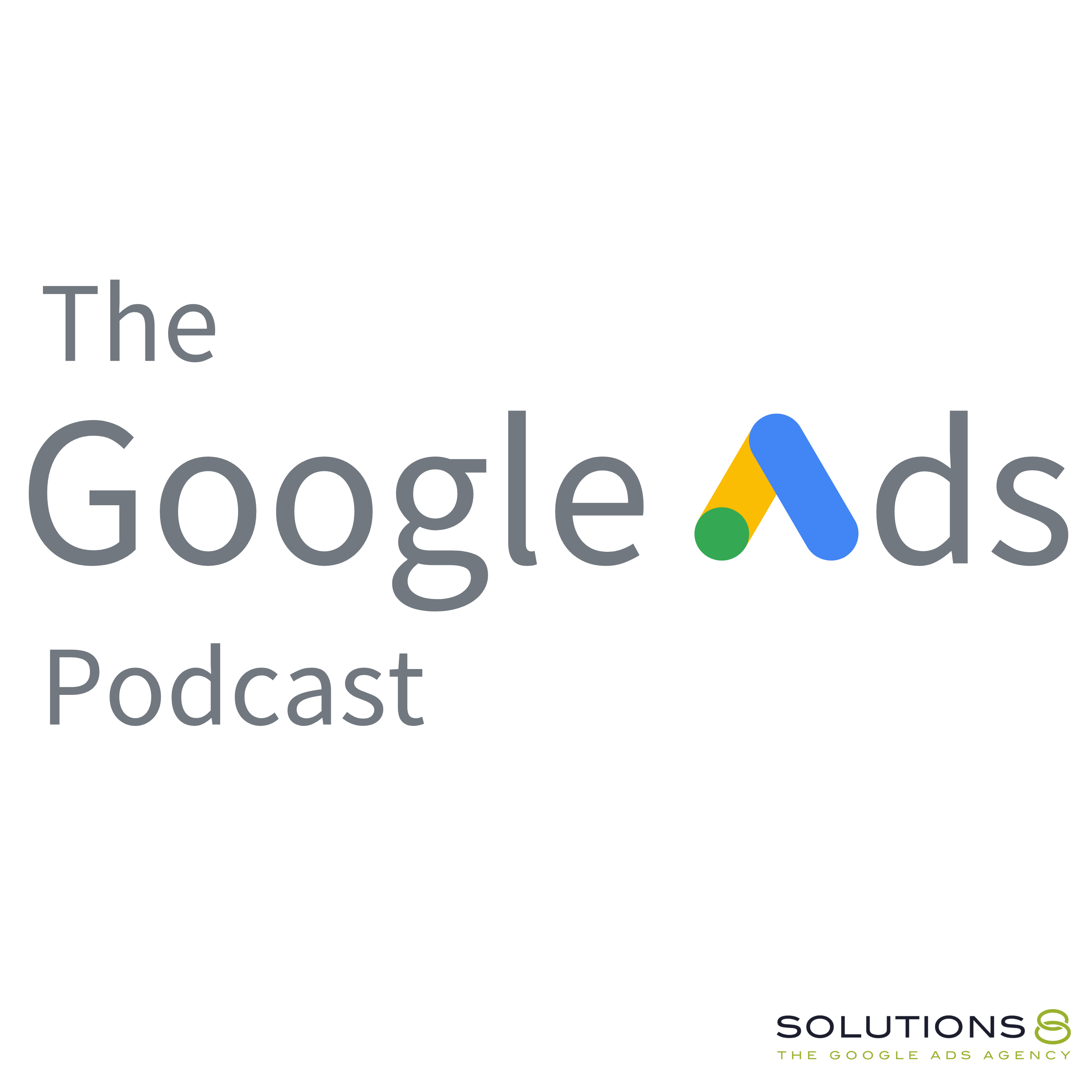full
How to Set Up Google Ads Conversion Tracking for WooCommerce Using GTM
Smruti, our Junior Google Ads Specialist, walks you through how to set up Google Ads conversion tracking for WooCommerce using Google Tag Manager (GTM).
Setting up conversion tracking is an essential part of any successful campaign. Without it, you won’t be able to track how well your ads are performing or determine whether they’re driving conversions.
Luckily, setting up Google Ads conversion tracking for WooCommerce is easy. In this guide, Smruti will walk you through the process step-by-step.
So whether you’re a beginner or an experienced user, you can follow these instructions and start tracking conversions for WooCommerce in no time!
Related video:
🛍️ How to Set Up Google Ads Enhanced Conversions For Shopify Using Google Tag Manager: https://youtu.be/vxBNQxdJhZU
0:00 Intro
0:38 How to Set Up Google Ads Conversion Tracking for WooCommerce Using GTM
6:05 Creating a new conversion action
11:44 Work with the best Google Ads agency on the planet
14:54 Check if the conversion tag is firing properly
Do you have questions about Google Ads? Ask us in REAL TIME every FRIDAY, 1 PM PT!
Be a member of our channel by clicking the JOIN button to access the Live Q&A chat.
https://www.youtube.com/channel/UCKuk...
This ULTIMATE GUIDE gives you EVERYTHING you need to know about how to set up, build and optimize your Google Ads Performance Max campaigns: https://sol8.com/performance-max/
🤖🦾🦿 The Ultimate Guide to Google Ads Performance Max for 2022 (Part 1-3): https://youtu.be/oXoFn7dUvL8
https://youtu.be/_mOv9_qrtpg
https://youtu.be/syadgcDVntU
Want to learn more about Google Ads Performance Max? Here's the link to all our PMax guide videos:
https://youtube.com/playlist?list=PLp...
🧐 Do You Have What It Takes to Be John Moran’s Right Hand? If So, We Need Your HELP! https://youtu.be/4Kcf-IHVbAw
🔎 Other Job Opportunities at Solutions 8 - Client Managers, Google Ads Specialists, and Strategists:
https://youtu.be/9TziUBrF_hs
Apply here: https://sol8.com/apply/
💯The Ultimate Guide to Google Ads for Lead Generation:
https://sol8.com/google-ads-lead-gene...
🛒 Everything you need to know about Google Ads for eCommerce:
https://sol8.com/google-ads-for-ecomm...
🧲 The only guide you’ll ever need for Google Ads for YouTube:
https://sol8.com/google-ads-for-youtube/
👉 Do you want to be featured on Daily Google News? Do you have epic value you can offer our audience? You can pitch your idea here: https://sol8.com/pitch/
--------------------------------------------------
👉 Get our latest content every Monday, straight to your inbox. Sign up for our news “Traffic Ahead”: https://sol8.com/newsletter/
--------------------------------------------------
Get the latest updates, expert tips, best practices, and PROVEN Google Ads strategies every single day. Subscribe here: https://www.youtube.com/channel/UCKuk...
--------------------------------------------------
👉 Want to become a Google Ads expert?
We've demystified how Google works, and laid out everything you need to know in Google Ads–from scratch!
Learn how to build, launch and manage high-performing Google Ads campaigns in our STEP-BY-STEP Google Ads Course: 👉 https://youvsgoogle.com/
--------------------------------------------------
Solutions 8 is a global authority in the Google Ads space and one of the world's leading PPC agencies.
Our YouTube channel is dedicated to sharing our most effective marketing strategies to help you achieve your business goals.
--------------------------------------------------
👉 WOULD LIKE TO SCALE AND GROW YOUR BUSINESS WITH PPC?
Sign up for a FREE Action Plan today: https://bit.ly/sol8-home
🐦 Follow Kasim on Twitter: https://twitter.com/kasimaslam
⬇️️ You can find us here ⬇️️:
Website: https://bit.ly/sol8-home
Twitter: https://twitter.com/solutions_8
Facebook: https://www.facebook.com/solutions8llc
LinkedIn: https://www.linkedin.com/organization...
#googleads
Transcript
In this video, we are going to learn how to track Google
John:ad purchase convergence for your workplace commerce store.
John:So now it is connected and here is also connected.
John:And you can see tag five conversion 29 and conversion value 281 280.
John:And okay.
John:Currency code, everything is firing.
John:Conversion level conversion it, conversion level value.
John:Hi guys.
John:I'm from Solutions eight, and in this video we are going to learn how to
John:track Google ad purchase convergence for your Workplace, workplace store.
John:Okay?
John:So we are going to.
John:Google Tag Manager for this also.
John:Okay, so first of all log into your WebPress backend.
John:Then go to here, plugins, just hover over it, click on add new,
John:then source for G T M for WP So here is the plugin that we need to install.
John:Click on install now.
John:Activate.
John:Okay, so after installation you, should get this kind of notification to start
John:using Google Tag Manager for Workplace.
John:Please enter your GTM id so to get gtm.
John:I.
John:Go to your tag manager and copy your G T M id.
John:This is your G T M id.
John:Just copy it and click here.
John:Enter your G T M id.
John:Then paste your G T M id.
John:That's it.
John:click here off nor right placement, then save.
John:Then sometime it'll automatically off.
John:So we need to turn on it again, then save this again.
John:Okay, so now it is turned on.
John:Then you need to click here.
John:Integration, then uCommerce.
John:Then just enable this track, hash e-commerce.
John:Okay.
John:Then scroll.
John:for accurate s calculation, we need to exclude tax and shipping from the revenue.
John:Okay?
John:So enable this to exclude tax and enable this to exclude sipping.
John:Then save this.
John:Okay, now, This plugin will create data layer for your WordPress store.
John:to check your data layer, go to here.
John:Tag manager, click here.
John:Preview.
John:Just put your website url, then click on Connect.
John:Okay, now you can see that assistance is connected and here it is also connected.
John:Continue.
John:Then we need to make a test pauses to check the data layer and everything
John:is passing correctly or not.
John:So I'm going to select this item to.
John:To check out.
John:then place order.
John:So now let's check whether our data layer are firing or not.
John:So here you can see an event process has been created.
John:You can click here and click on data layer.
John:Then you can check all the details.
John:Okay, so the revenue is 559.
John:Okay?
John:So revenue is same 559 here.
John:And We are excluding tax and shipping here.
John:Also, the revenue will come without tax and shipping because
John:tax and shipping here is nothing.
John:So you can, get the correct revenue like this.
John:So now we can track you can create our conversion action for this and we can pass
John:the revenue and another is transaction id.
John:Okay, so transaction id, transaction id, and value you can pass.
John:go to your google ad dashboard and click here.
John:Tool Sens.
John:Shas.
John:And click on convergence.
John:Okay, now click here.
John:New conversion.
John:Then click your website,
John:then enter your DO domain.
John:Let me copy from here.
John:Scan.
John:click here, add a conversion action.
John:Manually
John:choose your category, , and from here you have to select
John:primary or yeah, for secondary.
John:Okay.
John:Then for conversion action, name your conversion action.
John:Then for value, choose huge different values for each conversion.
John:Then count for every and choose your windows.
John:Click through windows and guys with windows and activation
John:model, and click and down.
John:Then save and continue.
John:Then click here, Don.
John:Then I can click here,
John:then click here, tag setup, then to use Google Tag Manager for this.
John:we have conversion ID and conversion level.
John:Okay, so go to your tag manager.
John:Click here.
John:Tags,
John:click here.
John:New name your tag.
John:Yes.
John:then choose Google ad conversion tracking.
John:Then page first of all, we need to, you know create conversion linker.
John:Click here.
John:Create and just save this save.
John:so now copy your conversion ID and conversion level from.
John:Copy your conversion ID past it.
John:Then level
John:and for conversion value, we need to fe dynamically.
John:So click here to face dynamically, click here, plus a.
John:Then choose this option, data variable.
John:Then for value, we have our data ready.
John:We need to track the value.
John:So to track the value, copy the parent first.
John:It is under e-commerce.
John:Okay, so it is under e-commerce and value.
John:So copy the parent first,
John:then.to add another, and copy the value.
John:Copy the review.
John:Actually I think revenue age operate, so we should pass the
John:revenue instead of value because we have excluded tax and shipping from
John:the revenue, not from the value.
John:So for value we need to pass the revenue.
John:Okay, so revenue, as you can see, it is under e-commerce.
John:Then purchase, then action filled and revenue.
John:first of all, we have in access the parent then.to add another.
John:Then next parent would be fourth church.
John:Post it, then again.to add another.
John:Then inside voltages it is action.
John:Then again dot Inside Accon Field, we have revenue.
John:have revenue.
John:Okay, now it's fine.
John:Okay.
John:So just save it.
John:This is not a glitch.
John:I'm interrupting the video you're watching because I need to remind
John:you that I'm always looking for people to join our team.
John:So if you're passionate about Google Ads and you wanna work with the best
John:Google Ads agency on the planet, please go to so late.com/apply.
John:Speaking of working with the best Google Ads agency on the planet, if you're having
John:trouble with Google Ads and you want professional help, that's what we do.
John:You can go to so late.com, that's s o l eight.com to apply for your
John:free, no obligation action plan.
John:And if I've.
John:Any level of value at all.
John:Maybe think about giving me a thumbs up and subscribe to our channel.
John:That's how we juice the YouTube algorithm so they actually know
John:that I know what I'm talking about.
John:If you have questions, comments, concerns, or confessions,
John:hit me below in the comments.
John:And now back to your regularly scheduled program.
John:And we need to partner Transac Jackson.
John:Same.
John:We have to pass from the data layer.
John:Then clause, then name your variable
John:data, your variable, and for id transaction id, here is our transaction
John:ID and it's under e-commerce id.
John:copy is parent.
John:And page eight then transaction.
John:Id
John:then save this then for triggering after.
John:Uh, Okay.
John:So we have past value, dynamic value transition.
John:Id.
John:and for currency code, you can pass from the data layer as well.
John:But my site is dealing with Iena, so I'm, you know, putting I l just here.
John:if you want to pass it dynamically, then you can pass from here.
John:Okay, so here is currency code.
John:You can access this by e-commerce dot currency code.
John:Then after we need to create a triggering click here, then click
John:here to create a new trigger
John:Then select custom event.
John:Okay, so now we need to put this event name because this event name
John:files when someone make a purchase.
John:page your event name and save this.
John:So everything is done.
John:Just save.
John:Okay, so now we need to recheck whether our tag is firing or not.
John:I'm closing this old preview mode and create a new preview mode.
John:Connect.
John:So now it is connected and here is also connected.
John:And you can see tag fired.
John:Converser linker tag is fired and gas conversant tag is not fired.
John:Okay, so let make a purchase.
John:This time I'm going to choose this one
John:kart Kar.
John:Then cross it to check out
John:Okay, so now plus order.
John:Okay, so our order has been completed.
John:Now you can see our gas conversion WP tag is fired.
John:Okay, click here Portage and click here some more.
John:And here you can see the transaction id, which should be our order id, 15 29 15 29.
John:And conversion value 281 281.
John:And Okay.
John:Currency code, everything is firing.
John:Conversion level, conversion id, conversion level, value, transaction id.
John:Everything is passing correctly.
John:So now we can publish our container.
John:Okay, so close this and just published, just submit your
John:container to make it public.
John:So now our container has been published.
John:After getting some conversion, you can also see conversion here as agile.
John:in this way, you can create your purchase conversion action for uCommerce store.
John:so I hope you'll like this video.
John:If you have any question, then please ask me inside the comment area.
John:Please subscribe to this channel to watch this kind of valuable tutor.
John:And don't forget to share this video if you think this is valuable.
John:And thank you for watching and see you again.
John:Another video.
John:Another video like this.