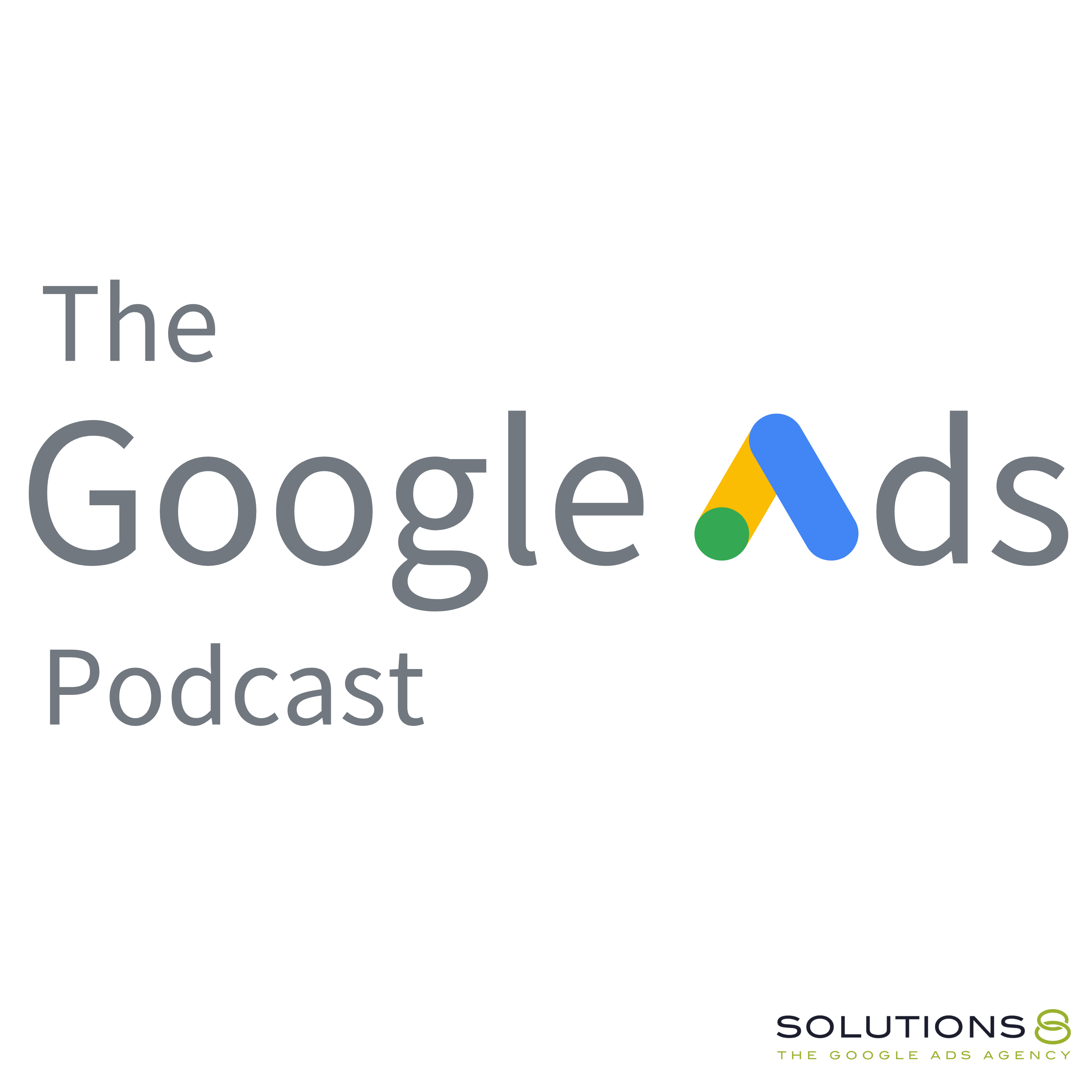full
3 Amazing New vs. Return Customer Reports in Shopify
Want to truly understand your new and returning customer behavior in Shopify? In this episode, Frank Schaefer, one of our dedicated Account Managers, shares his three favorite reports for diving deep into these critical metrics.
Connect with Frank Schaefer on LinkedIn:
1. First-Time vs Returning Customer Sales (default report)
This report is always one of the cornerstones of my marketing efforts. You need to know the number of new customers you're acquiring to calculate important metrics like CAC and determine the success of your paid ads.
↳ In the Shopify dashboard, click on 'Analytics' and then the sub tab 'Reports'. In the bar to filter reports, type in first-time and you'll see this report show up.
2. AOV by Customer Type (custom report)
Ever wondered what the buying habits of your first-time vs. returning customers look like? This report will give you a TON of insights. One of my clients (pictured below) has a new customer AOV that's almost 2x their return customer AOV.
↳ To create this report, go to dashboard, click 'Analytics', and then click 'view report'. I start here simply because I like this base template. From here, click on the column button and tick the box next to 'average order value', 'customer type', 'customers', 'average units ordered', and anything else you'd like. Then, click 'save as' to come back later!
3. Customer Type by Sales Channel (custom report)
One of my clients sells online and in their retail store. They were experiencing a decline of new customers and we couldn't pinpoint whether it stemmed from a decline in online or retail.
Thus, this report was born that gives you a breakdown of new vs. returning customers for each of your sales channels.
↳ To create this report, go to dashboard, click 'Analytics', and then click 'view report'. From here, click on the column button and tick the box next to 'customer type' and 'customers'. Viola! You can now see the breakdown of customer type by sales channel. Don't forget to hit save.
If you've ever struggled to piece together the full story of how new and returning customers differ for your Shopify store, this episode has the solutions you need.
00:00 Intro
00:31 - Default New vs Returning Customer Report
04:18 - New vs Returning Customer Average Order Value (AOV) Report
08:10 - New vs Returning Customers by Sales Channel Report
09:51 - Filtering and Saving Reports
10:55 - Personal Experience and Conclusion
👉 Get free guides, templates, SOPs, checklists, and worksheets to help you grow your business: https://sol8.com/free-stuff/
👉 Get our latest content every Monday, straight to your inbox. Sign up for our newsletter: https://sol8.com/newsletter/
👉 Join our You vs. Google Mastermind to get exclusive access to weekly calls and Q&A sessions, insider resources and training, and a private Slack group: https://youvsgoogle.com/
🔥 Get your copy of You vs. Google: The (Very) Unauthorized Guide to Google Ads
on Amazon here: https://www.amazon.com/dp/B0BWSNLNRN
👉 WOULD LIKE TO SCALE AND GROW YOUR BUSINESS WITH PPC?
Sign up for a FREE Action Plan today: https://sol8.com/ap/
Solutions 8 is a global authority in the Google Ads space and one of the world's leading PPC agencies.
Our YouTube channel is dedicated to sharing our most effective marketing strategies to help you achieve your business goals.
--------------------------------------------------
Connect with Kasim here: https://smartlink.metricool.com/publi...
⬇️️ You can find us here ⬇️️:
Website: https://sol8.com/
Transcript
Once you have opened the report up, you're going to be looking at a
2
:graph of the number of orders, the number
of first time and return customers.
3
:If you haven't built a custom Shopify
report yet, the one thing you have
4
:to do is start from a base template.
5
:At least I recommend that.
6
:Otherwise you're going to be adding
tons and tons of columns in and
7
:it's a bit more time consuming.
8
:Hey everyone, my name is Frank.
9
:I'm an account manager here at Solutions8
and in today's video I'm going to
10
:be covering three of my favorite
Shopify reports for understanding your
11
:new versus return customer numbers.
12
:Out of those three reports, one of
them is a default Shopify report
13
:and the other two are custom made.
14
:So for all three reports, I'm
going to show you where to find
15
:them, how to create them, and then
how to save them and use them.
16
:The first report is a standard new
versus return customer report, but
17
:you can also lay in, By product
to understand those metrics.
18
:And then the second report is
new versus return customer AOV.
19
:And the third report is new versus
return customer by sales channel.
20
:If you happen to use multiple
sales channel, like a POS system
21
:alongside your online store, or
maybe a meta shop integration.
22
:So let me just jump right into it.
23
:We're going to cover the
default Shopify report first.
24
:And the changes I like to make to it.
25
:The report you're looking for is first
time versus returning customer sales.
26
:if you don't see it, just go ahead and
type that into the search bar up here.
27
:Once you have opened the report
up, you're going to be looking at
28
:a graph of the number of orders.
29
:The number of first time and return
customers, for those orders on the time
30
:period you select, I like to toggle
none here to get rid of the graph and
31
:then change my time period selection.
32
:I'm going to change it to the last month.
33
:And so once you're in here, there's
1 other thing that you want to add,
34
:because right now we're looking at 1st
time and return customers by order.
35
:Orders and total sales, but the numbers
by actual customer, if that's what you're
36
:looking to get are a bit different.
37
:So I like to go to the column
section and type in customers
38
:and then check that box there.
39
:first time is perfectly aligned with
the number of orders and customers
40
:because a customer can't be a
first time customer multiple times.
41
:But we see here returning users,
we have some additional orders
42
:from them over that time period.
43
:And so what you really want to look at for
accurate numbers is the customers column.
44
:from here, I also sometimes like to
add in products so you can view the
45
:number of first time and return users by
product to maybe find a hero products,
46
:one that's really good at acquiring
new customers, which can help out big
47
:time in your paid acquisition efforts.
48
:So go ahead to the columns
area and type in product.
49
:You can break it down by ID title type.
50
:Maybe if you want to look at
categories or vendor, I like
51
:to do title for small stores.
52
:So I'm going to select that there.
53
:And now here you'll see a
breakdown of your first time and
54
:return customers by each of the
products In your Shopify store.
55
:If you want to narrow that down,
maybe there's too much to look at
56
:and you wanna look at just first
time or just return customers, go
57
:over to this filter icon up here.
58
:And then under this query, what you're
gonna wanna do is keep customer type.
59
:But on the right hand side select.
60
:Is, and then click the search menu
and then either select first time
61
:or returning from the dropdown, I'm
going to select first time and then
62
:click apply filters, and now you'll
only be looking at either the first
63
:time or return customers by product.
64
:And then of course you can always
come back in here and remove.
65
:Product titles or other,
categories, columns, such as orders.
66
:if you have the report set up exactly
how you like it, and you don't want to
67
:do this every time you can actually click
the save as button and then name it,
68
:whatever you'd like, and then click save.
69
:And then next time you go to the
reports tab, it'll already be
70
:built exactly how you left it.
71
:So you can save yourself a bit of time.
72
:This one's one of my favorite.
73
:as you get further into your e commerce
journey, understanding your AOV for
74
:different customer types becomes really
important on how to drive additional
75
:sales and understanding what numbers,
you can afford to pay for your, customer
76
:acquisition, understanding LTV, et cetera.
77
:So the next report we're going to be
building is AOV by customer type.,
78
:if you haven't built a custom Shopify
report yet, the one thing you have
79
:to do is start from a base template.
80
:At least I recommend that.
81
:Otherwise you're going to be adding
tons and tons of columns in, and
82
:it's a bit more time consuming.
83
:So for this report, we're going to
start with the sales by channel report.
84
:So go ahead and click that from your
dashboard and the analytics tab.
85
:change the columns that are selected here.
86
:So there's a few columns
we need to add in.
87
:One of those is customers.
88
:So go to the right hand side
in customers, select that.
89
:Next up, we're going to be
adding average order value.
90
:And then as you type that in, you should
see average units ordered as well.
91
:So go ahead and check both of those.
92
:Type customer and then
select customer type.
93
:If you're inclined, you can get
rid of the sales channel name.
94
:I'm just going to leave it in here
for this report, just for ease of use.
95
:So what we have here now is a breakdown
of your new versus return customers.
96
:AOV and average order units, average
or units ordered by time, you can
97
:go up here and select whatever
time period you want to look at.
98
:So we're going to select the
last 365 days So from my online
99
:store here's my return users.
100
:Here's my first time users.
101
:Over the last year, and here's what
their average order value looked like
102
:you can compare those and contrast,
and you can start to understand the
103
:differences better between your new
customers and your return customers.
104
:maybe you have a special offer
that you run that will skew
105
:New customer AOV a bit higher.
106
:I do have a client like this who
has a shipping threshold and more
107
:often than not, the new customers
are the ones that work to hit that,
108
:your case may be entirely different.
109
:one thing to keep in mind is you can
also filter out certain products.
110
:If you want to only view the AOV of a
certain line or a certain category in
111
:your store, what you can do is go to
the filter icon and then click on that.
112
:You can search for a product title,
for example, and then just click the
113
:drop down and then select your product
title that you want to, visualize
114
:a OV for, or you can even select a
product type if you want to look at
115
:categories of products available.
116
:. If you want to clean things up a
bit, you can go in here and delete
117
:the other columns, like orders,
growth, sales, discounts, return.
118
:All that stuff.
119
:So you're just looking at customer
type, average order value, number
120
:of units ordered, and then things
are a little bit more clean.
121
:And then, the last report, whenever
you have it configured, how you'd
122
:like, go ahead and click save as.
123
:Name that whatever you're going
to remember and then click save.
124
:And that report will be waiting for you
when you get back to the report section.
125
:the last report that we're going to build
is the customer type by sales channel.
126
:So this report can be incredibly
useful if you have multiple
127
:sales channels and you're really
having trouble understanding.
128
:What your new versus return customer
breakdown is maybe for your POS system,
129
:because if you just go into the default
new versus return customer report,
130
:it's not included in there, which,
sales channel they originated from.
131
:we're going to select a base report.
132
:This one is going to be
sales by channel as well.
133
:So go ahead and click
into their view report.
134
:And then what we're going to
do in this case, we're going to
135
:get rid of everything in here,
except for the sales channel name.
136
:So let's get rid of
discounts, gross net sales.
137
:Let's get a returns shipping tax.
138
:And, you have to leave one other
column in there by default.
139
:So we'll come back and remove that.
140
:type in customers, check that box there.
141
:now we're going to go
back and it's up to you.
142
:Of course, you can layer in
whatever columns you want.
143
:We're going to remove
this total sales box.
144
:So right now, what we have is our
time period, our sales channel name.
145
:And then our number of customers
here, then you're going to go back
146
:to columns and you're going to
search for customer type and go
147
:ahead and check that box there.
148
:And now you get a visual of sales
channel name, whether they're a
149
:first time or returning customer
and then the number of customers.
150
:you can also filter for
certain customer type here.
151
:All you have to do is go to the filter
icon and then type in customer type is.
152
:And then select either first time
or returning from the dropdown.
153
:And then here you go, you can visualize
on whatever time period you want the
154
:number of first time or return customers
that came from a specific sales channel.
155
:So this was something that I
personally, struggled to figure
156
:out for quite some time with one
of my clients who has a POS system.
157
:An online store and integration with meta.
158
:And it was interfering with our ability
to like accurately break down which
159
:channels were driving new customer growth.
160
:month over month until
I found the solution.
161
:So I wanted to share it with you guys.
162
:Hopefully you found this helpful.
163
:Hopefully you found all
the reports helpful.
164
:If you have any questions or run into
any trouble, just leave me a comment down
165
:below and I'll do my best to respond.
166
:and also if you have any other
really good reports for new versus
167
:return customers and Shopify,
leave that down below as well.
168
:And I will start using those.
169
:I appreciate you guys.
170
:Thanks for watching